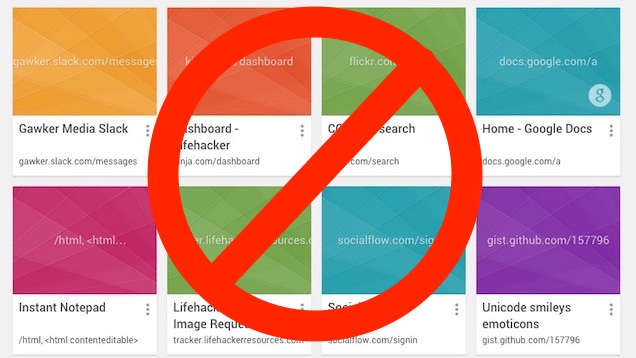
The latest Chrome release is enrolling more users in Google’s new ‘enhanced bookmarking’ feature, no extension required. But the new bookmarks manager is not pleasing everyone.
Wondering how to opt out and return to Chrome’s old bookmark manager?
Glossing over the pros and cons of the new design, which it has to be said is a dramatic change, you may want to know how to opt out and return to Chrome’s old bookmark manager.
First things first: if you’re on the beta or dev channel you shouldn’t get too antsy about being enrolled in experimental or ‘new’ features. If dependable is your mantra, stick with the stable channel.
That said, just because you should expect new features doesn’t mean you have to like or stick with them. If you don’t like the new bookmark experience being offered you can, quite easily, switch it off and return to Chrome’s “classic” bookmarking experience.
- Open a New Tab in Google Chrome
- In the address bar go to: chrome://flags/#enhanced-bookmarks-experiment
- Using the dropdown menu, switch from ‘default’ to ‘disabled’
- Relaunch Google Chrome when prompted
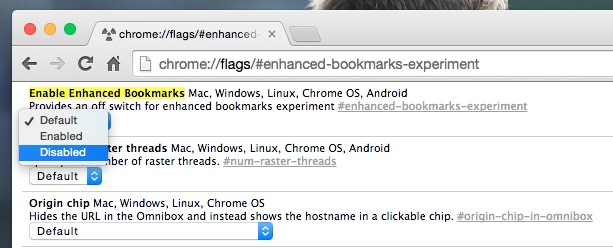
That’s it; you’re now back to the standard bookmarks. Check by opening the bookmarks manager from Chrome’s settings menu.